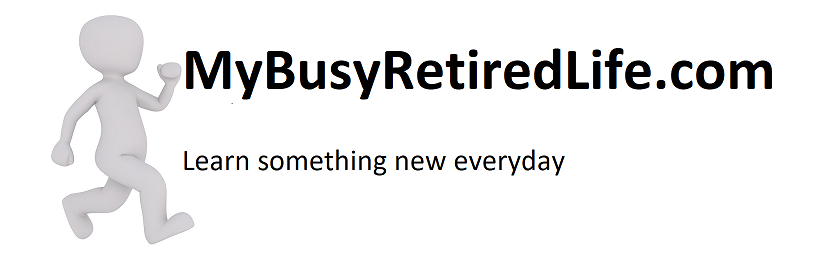Video Location Problems in WordPress
Video location problems in WordPress for beginners. When I first got into WordPress I found that I couldn’t do everything I wanted with simplicity. The text wouldn’t wrap around a video like I wanted. I had to learn two methods for video placement. ![By derivative work: — Lasse Havelund (p) (t) PHP_Hello_World_screenshot.png: The original uploader was Gary King at English Wikipedia (PHP_Hello_World_screenshot.png) [Public domain], <a href="https://commons.wikimedia.org/wiki/File%3APHPCode_HelloWorld.svg">via Wikimedia Commons</a> Video Location Problems in WordPress PHPCode HelloWorld](https://upload.wikimedia.org/wikipedia/commons/thumb/5/5c/PHPCode_HelloWorld.svg/256px-PHPCode_HelloWorld.svg.png) Align and Float, and the difference between the two methods.
Align and Float, and the difference between the two methods.
I don’t claim to be a coding professional. I’m just an ordinary citizen who six months ago didn’t know about this kind of stuff. But I do know how to copy and paste the code into my posts to get things to work. So I made up a notepad file where I keep all of the little jewels of code that have helped me accomplish what I needed to do. This is from that file.
Anything that gets added to the video code must be in “text” mode not in visual mode. “Text” mode is on your WordPress editor menu on the right-hand side. Make your changes then click the “visual” tab and view your changes.
Wrapping text around a video
Wrapping text or not wrapping it is pretty easy for a photo. It is built into the WordPress program and you can do it all from the visual editor tab. Just set the cursor to the location and add media to the spot. Then click on the photo and edit the location from the choices provided. However, trying to do this for a video is not an option.
The <div> can be considered to be the start of a container with the </div> being the end of the container or as I like to think of it as a bucket. Everything in between these two is “in the container or bucket”. So what I do is paste the video in the location I need it. Then I open my notepad file and paste in the start code at the front of the video and end of the container at the end of the video.
<div><img src=”https://upload.wikimedia.org/wikipedia/commons/thumb/9/9d/Blender_%28immersion%29.png/512px-Blender_%28immersion%29.png” alt=”crockpot apple butter Blender (immersion)” width=”256″ height=”256″ /> Immersion Blender Use</div>
No text wrap around a video
This line will have the video on the left with text displayed above and below the video. It will start out on the left and then go to the right 560 pixels beyond that it will be white.
<iframe src=”https://www.youtube.com/embed/oebnDZ2Wc8c” width=”560″ height=”315″ frameborder=”0″ allowfullscreen=”allowfullscreen”>
This is the same line with the added “align” so that the video is centered with white on both sides and text above and below the video. You can change center in the highlighted start to left, right or center. But all these options will still have the text above and below the video.