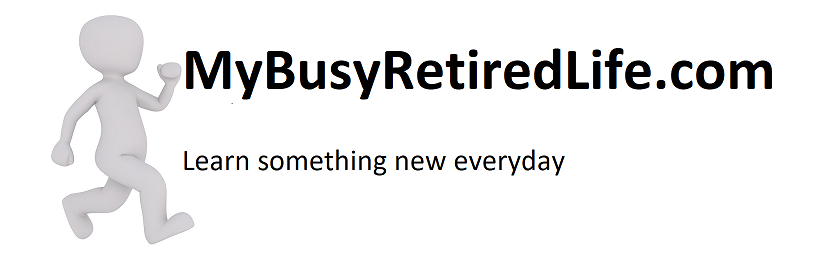A Replacement Router Installation (Aug-2016)
I have a replacement router installation on my horizon. My old router is having problems staying connected. It’s dropping out more and more often. So I ordered a new router, highly rated by a computer magazine as a “best buy” for an entry-level router.
This new router has three external antennas and three internal antennas. It is a dual band with speeds of 450 for the 2.4mghz band and 1300 for the 5.0mghz band.
Setting Up For a Seamless Transfer
SSID
Stands for “Service Set Identifier.” An SSID is a unique ID that consists of 32 characters and is used for naming wireless networks.
Technical Terms : SSID Definition
I especially made sure that I had the SSID and the password for each band as they were currently spelled. I use a DSL line for my internet connection, so I made sure that I had my username for my DSL provider and the password. Having it written down and not counting on my failing memory would be a good thing.
I copied all the information on the new router’s label. The generic login name and password, serial number, PIN number, MAC address, and the SSID name for each band on my paper. That way I wouldn’t need to go looking for it after I had it in its proper location. I didn’t need all the information after all, but what I did need was written on my paper.
On Upgrading the Antennas

3x 9dBi 2.4GHz 5GHz Dual Band WiFi RP-SMA Antenna for Routers at – Amazon.comI thought that if I did have problems with signal strength I could always get upgraded antennas to help out. But I have found that the signal strength with my new router throughout my home is excellent.Setting Up The New Router
The Actual Procedure
After I disconnected my computer from the old router(turned off the wireless connection), I used an ethernet cable(provided) to connect my laptop to the new router. With all the information I had collected, I used the 198.162.0.1 method in the address bar in my browser. That got me to the router sign in screen.
I signed in using the new routers generic information on username and password. I did not have the new router connected to the internet while I configured it. But, I could put in all the information from the old router. SSID names, the password for each SSID, DSL provider information, username, and password. So basically I cloned the new router using the old router’s information.
When I connected the new router to the modem and network cables everything went off like it should. I just had to go back in and change the router’s generic login name and password and everything was as it should be. Working beautifully and at better faster speeds. I love this new router.
Related Article: Bridge Client WDS which mode do I need?
Related Article: Making an Ethernet Port Wireless